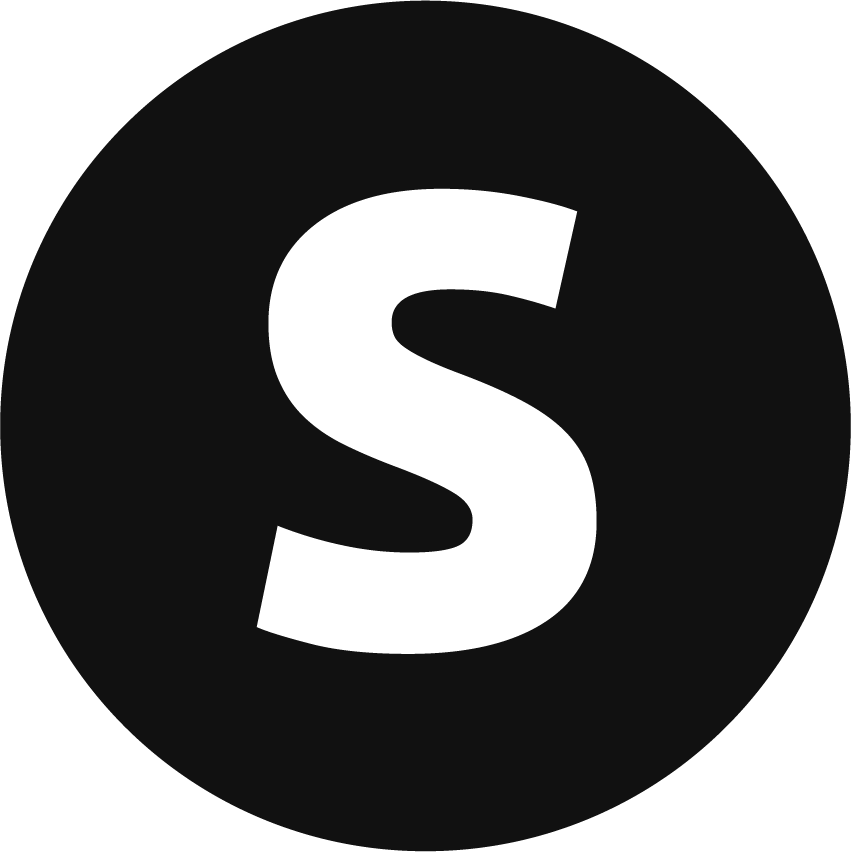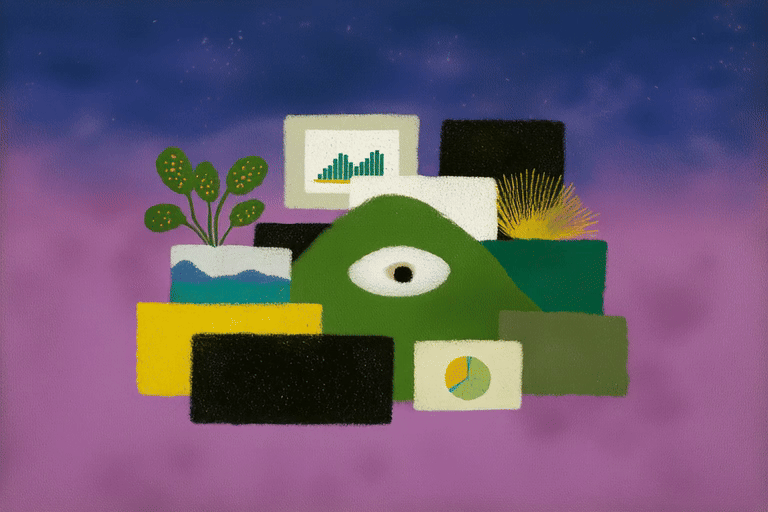Microsoft: OfficePLUS
Designing a content-driven Office experience to win back users — and scaling it with AI-powered design tools.
Role | UX Designer, AI Product PM, Research PM
Company | Microsoft
Timeline | 2015–2016 (Launch), 2022–Now (Rebuild & AI pipeline)
Focus Areas | UX Design, AI Workflow, Tooling, Research Collaboration
Impact | Microsoft China's first official SKU, 1.8M+ paying users, 8M MAU (as of June 6, 2024), Launched across PPT / Word / Excel with full ecosystem integration, 30× improvement in template production speed
Project Overview
Spanning nearly a decade, OfficePLUS has been one of the longest and most transformative projects I’ve worked on. From its early concept to multiple phases of growth and reinvention, each stage brought new challenges—and with them, new insights. It’s a journey that not only shaped the product, but also shaped me, across UX, strategy, system thinking, and AI collaboration.
While this project could easily be broken down into separate case studies, I chose to present it as a single, continuous narrative. The temporal and logical flow across phases is deeply interconnected, and summarizing it on one page allows for a clearer, more cohesive understanding—both of the product evolution and of my design journey throughout.
-
We launched OfficePLUS as a startup project — just four people building everything from zero. I was the sole designer, handling UX, template design, and marketing. At this stage, we focused on launching the OfficePLUS website, aiming to bring localized, high-quality templates to Chinese Office users. It was all about building fast, proving value, and laying the foundation for future growth.
-
When the project relaunched years later, I rejoined the team to help evolve OfficePLUS into a mature, cross-platform product. The focus shifted from web to the Office add-in, deeply integrated into the Microsoft 365 experience. Working with a principal designer and another teammate, I focused on UX efforts to build the foundational product framework, AI tools, and PDF workflows. We iterated fast, expanded to Word and Excel with its unique toolbox, and kept pushing usability forward.
-
To address the bottleneck in content creation, I initiated and led the Creator Tool — a productivity-focused system embedded within the Office add-in. It helped designers build high-quality templates faster using AI. I owned the product end to end: defining features, designing UX, and closing the loop with real user feedback. Over two MVP stages and 14 iterations, we modularized the creation flow and cut design time from 300 minutes to just 10.
-
With AI capabilities maturing, we shifted focus toward building a scalable pipeline for automated theme and template generation. I led the logic design behind theme systems, image types, and production methods — exploring how AI could support large-scale output without sacrificing visual quality. This phase marked our transition from tooling to intelligent automation.
PHASE 1: Starting from Scratch
(2015–2016)
Office vs. WPS:
Monthly Active Users in China (October 2014)
“We are screwed in China because of Kingsoft!”
Background & Goal
Back in 2015, WPS was rapidly gaining ground in China with localized templates and lightweight tools — and Microsoft had no native offering to match. Internally, the problem was well known, but no official solution had emerged.
That’s when we kicked off OfficePLUS: a content-led initiative aimed at closing the gap through high-quality templates tailored to Chinese Office users.
Our goal was simple — build something useful, local, and fast.
My Role
I joined as the only designer on a four-person team. It was my first real-world project, just as I was graduating from college — a crash course in building from scratch.
I designed the full UX of the original OfficePLUS website, created templates and marketing visuals, and helped define the early production process so we could scale quickly.
Design Execution & Systems Thinking
Template Design at Scale
One of the biggest challenges was how to deliver high-quality templates fast with very limited resources. To address this, I created the OfficePLUS PowerPoint Template Design Guideline, covering:
Standardized color palettes, font systems, and master slide naming
Fixed zones for logos, decorative elements, and editable content
Workflow stages: Before Design, During Design, After Design
Reuse and editability rules for charts, icons, and images
Clear section breaks and content guidance within each template
This not only improved consistency but also made it easier to onboard interns and scale production efficiently.
UX Design for the Platform
At this early stage, my core responsibility was to establish a solid UX foundation for a content-first website. Each page was crafted with a clear purpose:
Homepage: Served as a gateway, helping users quickly understand what the site offered and guiding them toward relevant content.
Category & Search Pages: Focused on content discovery and retrieval, supporting efficient filtering and classification.
Detail Page: Presented content previews clearly and effectively which helped users make confident download decisions.
While the design now feels simple in hindsight, it laid the groundwork for scalable content operations and future iterations. It ensured all core content types and user needs were thoughtfully addressed — with clarity, consistency, and just enough structure to grow from.
Storytelling & Visibility
To support the launch of Office 2016, I directed and produced an announcement video entirely inside PowerPoint—including all graphics and animation. I spent a month refining the storyboard and visuals, and watching it play live at the Office 2016 launch event marked my first career milestone.
Outcome & Impact
Launched within 6 months with a lean 4-person team
230K users, 17 million PV, 4.2 million UV
120K Weibo followers, with only ¥200K in total investment
Established the foundation for scalable template production across the Office ecosystem
Unfortunately, just as the product began gaining early traction, a shift in company strategy brought everything to a halt. The team was dissolved, and OfficePLUS quietly slipped into dormancy. It was an unfinished chapter—but one we always hoped might pick up again someday.
PHASE 2: Scaling Product Experience
(2022–2024)
Five years later, the project found new life. OfficePLUS was officially restarted—this time with stronger backing and a clearer path. I rejoined the team right where I left off, ready to build on what we had once begun. Only now, the stage was bigger, the expectations higher, and the opportunity even more exciting.
Goal & Team Focus
With OfficePLUS officially rebooted, we moved into a phase of exploration and refinement. The focus shifted from just launching something functional to shaping a more refined, scalable product that could thrive inside the Microsoft 365 ecosystem.
My Role
Picking up where I left off years ago, I rejoined the team as the UX designer, working alongside a Principal Designer who guided the overall direction and another designer. I focused on the UX of the product, ensuring that the experience was smooth, intuitive, and user-centric—pushing for polish while balancing speed and feasibility.
Key Design Decisions & Features
Part 1: Focus on Add-in Product Form
Context: At this stage, we focused primarily on building OfficePLUS as an add-in product, deeply integrated within the Office365 ecosystem. The web platform remained available as a complementary entry point—especially for users without the add-in, like those on Mac—but our core effort shifted toward creating a seamless in-product experience inside PowerPoint.
Early Development: We began with PowerPoint as our starting point, quickly building the OfficePLUS Add-in version to include: Template Library, Single Page Library, Resource Library, Early features such as One-click Beautification and Image Enhancement.
At this stage, the design strategy was relatively conservative, focusing on speed and simplicity, ensuring things didn’t go wrong as we built the core functionality.
Part 2: Expanded Product Features & User Experience
By this phase, we had a more stable product, which allowed us to explore deeper functionality and refine the overall UX.
Ribbon Redesign: The ribbon UI needed a redesign as more features were added. We restructured the ribbon layout to follow the user’s logical path:
Simplified titles and standardized feature access across tabs.
Conducted user testing in research groups to validate changes, leading to a successful rollout.
Template Preview Feature:
The original external popup method was inefficient, especially for users previewing multiple templates.
Redesigned to provide a larger preview space and related item suggestions within the same preview modal.
We simulated PowerPoint’s native preview layout and added customizable options like Insert Current Page and Create Template for quicker actions. This improved preview efficiency.
PDF Toolbox Section:
Introduced PDF to PPT, Split & Merge, and Export PDF/Image features.
The UX was divided into three distinct areas: function navigation, task list, and operation options. The user flow followed a natural “Z” pattern to guide intuitive task selection and completion.
19.93% of all PPT users used the PDF export feature, and 7.23% used image export, showing strong adoption for output tools within PowerPoint.
AI Lab Section:
Launched AI-driven tools like Image Enhancement, Image Eraser, and Image to Text.
Standardized the layout across all tools with a left-side preview and right-side actions for easier learning and consistent design.
Image Enhancement used a draggable Splitview for clearer comparison, helping users visualize the changes more intuitively.
Clippy + SmartArt:
Faced limitations with natural language processing for content generation but created an innovative word selection fill-in-the-blank method in a popup format.
The interaction was well-received by users, though it didn’t fully overcome model limitations, leading us to iterate and try a taskpane-based solution.
Part 3: Three-Platform Launch (PowerPoint, Word, Excel)
As the product grew, we prepared to expand it across all three platforms — PowerPoint, Word, and Excel.
PDF/Image Export Suite:
We quickly replicated successful features from PowerPoint into Word and Excel. The PDF Toolbox was even added as a separate tab in both apps.
Just one month after launch:
On Word, the PDF export feature accounted for 40.83% of total MAU (during Spring Festival), and the image export feature had a 2.2x higher paid rate than Word’s average.
On Excel, the PDF export feature reached 11.7% of total MAU, and image export paid usage accounted for 19% of all paid users in the MVP version.
Word Toolbox:
Problem: Users struggled with the limited font and format options in Word, especially for domestic document styles.
Solution: We introduced a custom sidebar for commonly used fonts and formatting options, allowing users to easily adjust settings without cluttering the Word interface.
Within one month after launch, the MAU penetration rate of the Word editing tool reached 28.21%, boosting the MAU/MAD ratio from 15.93% to 26%. It also led to a 3.63× increase in content pane exposure, a 2.1× growth in effective behavior MAU, and a 1.7× lift in paid subscriptions.
Excel Toolbox:
Problem: Excel’s advanced features were powerful but often too intimidating for everyday users.
Solution:
We simplified the experience by focusing on two key tools — Merge Tables by Similar Items and Find & Enter — and designed a split-screen layout to clearly display data sources and matched entries. This made complex tasks much easier to grasp.
We also added a step-by-step guide based on user testing feedback, which helped build confidence among new users.
Three months after launch, Excel's MAU rose by 20%, and paid subscriptions driven by this tool accounted for 4.5% of total contributions.
Excel Advanced Filtering:
We redesigned the Excel filtering experience with a modernized, streamlined interface—introducing a flat list view, real-time selection counts, and clearly separated actions like confirm, export, and clear. These improvements reduced complexity, enhanced discoverability, and made sorting and filtering more intuitive.
One month after launch, it became the most-used feature in Excel, achieving a 43% MAU penetration rate.
Part 4: Reaching a Milestone & FRE Design
In June 2024, we reached 1.8M paid users and 8M MAU, becoming Microsoft’s first SKU in China.
First Run Experience (FRE):
As OfficePLUS was pre-installed in Chinese Office software, we needed a smooth FRE to introduce users to the product. We conducted detailed research and defined several design principles for the FRE:
Align to user benefits
Chunk content to make it digestible
Provide context-sensitive guidance
Encourage action through clear next steps (personalized where possible)
AI-Inspired Button & Popup Redesign:
One major UX challenge during FRE was getting users to take action. We updated both the popup design—changing it from a small prompt to a full-screen intercept—and the action button, replacing “Browse Templates” with a warmer, more inviting “开始吧” (“Let’s Start”), a phrase crafted with help from ChatGPT.
These changes paid off. After the redesign:
The click-through rate for the template entrance jumped from 10.65% to 71.6%
The download success rate also improved, rising from 12.16% to 17.42%
This redesign not only made the FRE feel more welcoming but also significantly improved user engagement from the very first touchpoint.
Outcome & Impact
Fully pre-installed in domestic Microsoft M365 builds
Became Microsoft China’s first official SKU
Achieved 1.8M+ paying users and 8M monthly active users (as of June 6, 2024)
Expanded from PowerPoint to Word and Excel, replicating core features across platforms
Launched the PDF Toolbox, Word Toolbox, and Excel simplification tools for broader document use cases
Rolled out AI Lab features like Image Enhancement and Eraser, standardizing intelligent visual workflows
PHASE 2 marked a true rebirth for OfficePLUS. With a stronger foundation and clearer vision, we transitioned from a startup mindset to building a fully integrated, cross-platform product inside the Office ecosystem. From core UX improvements to strategic tool expansion and first-run guidance, every design choice aimed to reduce friction and help users create with confidence.
PHASE 3: Building the Creator Tool
(2023–2024)
While continuing my UX work on the OfficePLUS product experience, I noticed another pain point: template production was slow, manual, and repetitive. It could take up to 5 hours for a designer to create a single high-quality template — time mostly spent on setup tasks like finding copyright-safe images, matching outlines, adjusting slide masters, theme colors, and so on.
That’s when I proposed a different approach: solve the problem indirectly. Instead of pushing designers harder, we could build the tools and AI workflows that made great design faster.
This became the origin of the Creator Tool, a new internal platform(Add-in) we developed to help third-party designers produce templates faster, better, and more flexibly.
Product Goal & Vision
The product goal of Creator Tool is actually quite simple: "How to increase the speed at which designers produce templates". Therefore, measuring the design time of each designer has become the most important indicator for us to track the progress of the product.
Our Vision: Develop a modern, LLM armed and intent-based template creation process to help 3rd-party designers to improve efficiency, get inspiration and quickly put their works on sale.
Product Breakdown
The Creator Tool was delivered in two major MVP phases, each with distinct goals. And this is the Creator Tool Designer Journey as the product roadmap.
MVP 1.0 – Laying the Foundation (10 iterations)
Establishing the foundation of the tool and proving that AI + design rules could meaningfully reduce creation time.
Goals:
The goals of this phase were to enhance designer productivity through a hybrid AI and human workflow, accelerate the production of high-quality templates for OfficePLUS.
Key Features & Design Decisions:
1. Intent-Based Outline System
Based on LLM-generated intents, a library of outline presets was built into the backend. Designers could select appropriate outlines matched to common user scenarios (e.g., business report, project plan)
2. Batch Image Generation (AI + Auto Review)
Used internal models to generate copyright-safe, pre-reviewed images in batches. Designers could pick images freely from a curated set without legal concerns.
3. One-Click Base Template Creation
Rule-based generator that created a basic PPT template including:
Slide master structure, Theme color setup, Slide naming, Placeholder layout and so on, which are fully aligned with OfficePLUS’s launch standards.
Design Philosophy
In this Granular Editing System, template design broken down into:
Think of it as building with Legos — designers could start anywhere and fine-tune any part of the design without starting over:
Replace an unsatisfactory slide with others from a similar layout library
Swap out individual components (like text boxes or diagrams) using hierarchy-matched options
Auto-suggest replacement images based on outline keywords
MVP 2.0 – Customization & Efficiency (4 iterations)
Deepen functionality, improve customization, and shorten the path to template publication.
Goals:
The goals centered on expanding creative entry points and workflows, enabling flexible design switching and theme updates, and significantly reducing upload time through smart metadata reuse.
Key Features & Design Decisions:
1. Dual Creative Modes
Allow mode switching anytime to adapt to creative thinking. Designers could start from:
Outline-first (traditional structure-driven flow)
Image-first (visual inspiration leads the way)
2. One-Click Theme Change
Designers could instantly apply a new theme (layout + images + colors) mid-process. Reduced the friction of restarting when design direction shifted
3. Smart Color Matching
We built a self-trained model that recommended color palettes based on image and layout. So that we could give designers multiple color directions while maintaining harmony with visuals
4. Automated Upload System
We auto-filled all metadata fields (title, tags, categories, etc.) based on earlier selections. Designers could just simply reviewed and confirmed instead of re-entering information.
Cut the average upload time from 10 minutes to 3 minutes
Design Philosophy
If MVP 1 was about building, MVP 2 was about flow — removing bottlenecks and giving designers flexibility without overwhelming them.
UX Design Strategy
With only 2-week iteration cycles, I kept the UX lean and efficient:
Taskpane-first editing flow: Sidebar-based controls alongside canvas for real-time preview and interaction.
Large modal windows for setup and upload stages: focused, full-screen actions with higher information density.
Fluent UI as the design foundation for fast implementation and consistency.
User Research & Feedback Loop
After each version release, I conducted direct feedback sessions with active third-party designers. We tracked:
Creative time before/after update
Upload friction points
Feature usage and clarity
Their feedback shaped every version and surfaced new feature ideas we hadn’t considered.
Outcome & Impact
Design time reduced from 300 minutes → 10 minutes(30X faster)
Upload time cut from 10 minutes → 3 minutes(3.3X faster)
14 iterations delivered over 7 months
Modular, AI-assisted workflow adopted as a new internal standard
Inspired ongoing automation initiatives across the OfficePLUS content team
My Role & Growth
Creator Tool was a small project with big ambitions — and a tiny team. Our R&D team had just 4 engineers. I took on end-to-end product ownership, including:
Product strategy & feature roadmap
Writing specs and product docs
UX design and workflow planning
User research and iteration tracking
Creating promotional materials and internal sharing decks
Balancing this with my OfficePLUS UX responsibilities was intense, but it turned into one of the most rewarding growth experiences of my career.
Creator Tool wasn’t just about speeding things up — it was about redefining what designing a PPT template could feel like in the age of AI.
I came out of it with a broader product mindset, a deeper appreciation for how tools shape creativity, and a real sense of ownership over building something from scratch.
PHASE 4: Automation at Scale
(2024–Now)
Rethinking scale: what if AI could handle 80% of production?
As some of the AI-powered features in Creator Tool began to prove their value, we started to ask a bold question:
"What if we stopped just assisting designers — and instead built an end-to-end automated pipeline that could generate templates at scale?
The idea wasn’t to replace creativity. Quite the opposite. We wanted to free up designers to focus on high-quality, innovative work — and let automation handle the repetitive, high-volume scenarios: daily business decks, quick turnarounds, or search-filler templates. That meant not just “using AI,” but deeply rethinking how templates are produced, and what systems, models, and guardrails would be needed to ensure visual quality and consistency.
As a hybrid designer and product manager, I saw this phase as a rare opportunity: AI had matured, and we had the design and product knowledge to push it further. From layout and color models to prompt engineering and image generation, we dove deep to build a production pipeline that’s automated, scalable, and visually sound.
Theme Generation
What is a Theme in PowerPoint?
At its core, a theme is a bundle of key visual elements — layout blueprints, fonts, colors, and (sometimes) imagery — that shape the entire look and feel of a presentation. To better structure production, we broke this down into four key components:
Slide Layouts: Generated or selected based on use case and design pattern
Fonts: Predefined font libraries ensuring legibility and compatibility
Images: Optional, but often impactful; influences theme color direction
Colors: Derived or generated based on image hue and design constraints
These components form the DNA of every template theme we generate.
1. Cropping Theme
In Cropping themes, images are integrated into the layout as decorative elements. The layout remains highly reusable — just crop in a new image, and you’re done. But in practice, this was harder than it looked.
Centroid Algorithm
One key challenge was how to accurately align a prominent object into a predefined shape without distorting or misplacing it. So I partnered with our researcher to build a custom Centroid Algorithm. It works by identifying:
The visual center of the main object in the image
The “display center” of the cropping shape (not geometric center — it’s offset to best showcase content)
Then it aligns the two — delivering surprisingly precise results.
Theme Color Generation Model
The second challenge was color. PowerPoint theme color requirements are quite unique. Aesthetics matter, but so does function:
The hue must match the image
The value/brightness must avoid extremes (too dark or too light won’t render well in charts or slides)
Adjacent colors must differ enough to be distinguishable in multi-item layouts
No pure black/white/gray in top 3 colors — they flatten visual hierarchy
To tackle this, we trained our own Theme Color Generation model using matched datasets and designer evaluation feedback. After 8 rounds of iteration across 4 months, we reached over 90% pass rate in visual QA by our design team.
2. Full-Image Theme
In Full-Image themes, the image dictates everything — composition, layout, color, and even typography placement. That power comes with limits: reuse is low, and every image must be treated with care.
Our goal here was to create a model pipeline that could handle all necessary steps:
Image cropping and focal area adjustment
Optimal title placement (with space sensitivity)
Gradient mask application for text readability
Subtitle styling and decorative enhancements
Section break and closing slide matching
Content slide layout
Final theme selection and ranking
This wasn’t easy. Our first model, trained on ~2000 3rd party template sets, struggled due to noisy labels and inconsistent designs. But we quickly iterated:
V2: Improved object detection and cropping accuracy
V3: Introduced dynamic background masks to solve readability on busy images
V4: Added subtitle styling and decorative elements to enrich visual variation












Today, our Full-Image Theme pipeline can take an input image and output a complete, high-quality PowerPoint theme — cover, content, break slides, and color included.
3. Cut-Out Theme
The Cut-Out Theme began with a simple insight: DALL·E and other image models weren’t great at producing polished backgrounds — but they excelled at generating sticker-style illustrations on plain canvases.
That inspired a new idea: What if we generated consistent illustrations, removed their backgrounds, and then arranged them on slides like stickers — fun, intentional, balanced?
The hard part wasn’t creating the art — GPT-4o made that part easy. The challenge was layout. How could we help AI “think like a designer” when placing cut-outs on a slide?
We partnered with a PhD researcher and developed a custom pipeline:
Smart Initialization: Use vision-language prompts to guide where items go (e.g. “bear in bottom-left”)
Diffusion-based visual feedback loop: SDS loss helped the layout “correct itself” through pixel-level refinement
Taste finetuning: We generated ~5,000 stylized slides to teach the model real layout rhythm
Results?
In benchmark tests, our layout model outperformed hand-crafted and baseline layout solutions in 58% of cases
Against human designers, the AI layout was preferred 13% of the time and tied in another 7% — a promising start
The output was so effective, we co-authored a research paper:
Illustration Layout Generation for Slide Enhancement with Pixel-Based Diffusion Model
Image Generation
Back to basics: images are the heart of most themes — especially for full-image and cut-out types. They drive not only visual impact, but also guide the color palette. To support theme diversity, we defined Four Image Generation Methods:
| Image Type | Description |
|---|---|
| Full–Visual |
Fills the frame; strong subject impact. (Used in Cropping Themes) |
| Deco Frame |
Clean backdrop with flexible composition. (Used in Full-Image Themes) |
| Consistent Series |
Highly uniform images with minimal variation. (Also Full-Image) |
| Cut–Out |
Single subject on plain background for extraction. (Used in Cut-Out Themes) |
30+ Image Styles:
We also created a taxonomy of 30+ image styles commonly used in PowerPoint, each mapped to a compatible generation method.
For example: Flat Illustration → Deco Frame, Portrait Photo → Full-Visual, Editorial Detail → Consistent.
The image generation prompts are created using meta prompting with GPT-4, meaning we prompt the LLM to help write better prompts — based on intent, visual style, and layout needs. That prompt is then used across models like Flux, Stable Diffusion, DALL·E, or Midjourney (depending on availability and policy).
The goal? Generate images that are not only visually compelling, but also usable — with enough whitespace, compositional balance, and color harmony to fit into real templates.
Over nearly a decade, OfficePLUS has grown from a small internal startup into a deeply integrated, AI-powered content platform within Microsoft 365. Its evolution reflects not only shifts in user needs and product form — from web to add-in, from handcrafted templates to intelligent pipelines — but also broader changes in how we approach design, scale, and automation.
Along the way, I’ve contributed across roles: from early UX design and content rules to later leading the system logic behind theme and image automation. OfficePLUS became more than just a product — it became a lens through which I witnessed and shaped the transformation of productivity design in the AI era.
Further Reading & Resources
list
list